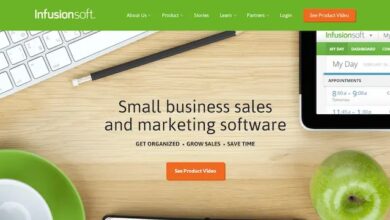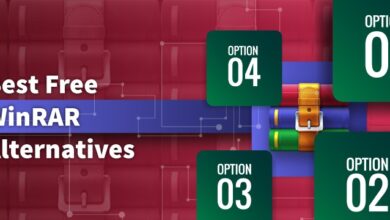Ecommerce: Creating an Instagram Video Using CapCut to Boost Your Sales
In today’s digital era, social media platforms have become an essential tool for businesses, especially in the realm of e-commerce. With its visually appealing and user-friendly interface, Instagram has emerged as a prime platform for promoting products and boosting sales.
One effective way to engage your audience on Instagram is by creating captivating videos. In this step-by-step blog, we will explore using CapCut, a popular free online video editor tool, to create an attention-grabbing Instagram video that can help drive sales for your e-commerce business.
Step 1: Sign Up for CapCut
Visit your device’s browser and type “CapCut,” then add your details. Once you’ve added your credentials tap “Sign Up” to create your CapCut account. Ensure you save the details either on your browser or somewhere else so you don’t lose your credentials.
Step 2: Choose Your Video Content
Before you start editing, decide on the purpose and content of your Instagram video. Determine if you want to showcase a product, highlight a sale or promotion, or simply create engaging content related to your brand. Ensure your video aligns with your marketing goals and resonates with your target audience.
Step 3: Import Your Video Clips and Images
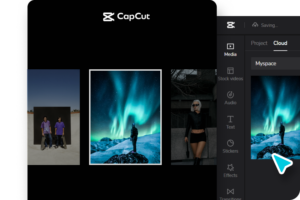
Tap on the “+” icon in CapCut to import your video clips and images into the app. You can choose media files from your device’s gallery or record fresh videos within the app. Consider using high-quality visuals that clearly represent your brand and products. Aim for clear, well-lit shots that grab attention and maintain visual consistency.
Step 4: Arrange and Trim Your Clips
Once your media files are imported, you can arrange them in the desired sequence. Drag and drop the clips on the timeline to determine the order of appearance. Trim the clips if necessary to remove any unwanted sections or to fit within the desired time frame for Instagram videos (up to 60 seconds).
Step 5: Add Transitions, Effects, and Text
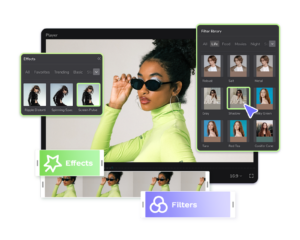
CapCut offers various options to enhance your video. Explore the “Transition” tab to add smooth transitions between clips. Experiment with different effects, such as filters, overlays, or color adjustments, to create a visually appealing aesthetic. Utilize the “Text” feature to overlay captions, product details, or promotional messages. Ensure that the text is legible and complements the overall design.
Step 6: Include Music and Audio
CapCut allows you to add background music or audio to your video. You can choose from the app’s preloaded tracks library or import your audio files. Select music that aligns with your brand’s tone and complements the visuals. Adjust the audio levels to ensure a balanced mix between the background music and any voiceovers or dialogue.
Step 8: Include Captions and Subtitles
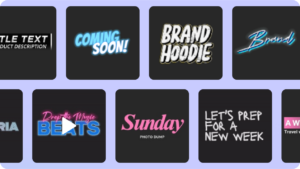
To make your Instagram video more accessible and engaging, consider adding captions or subtitles. This allows viewers to follow along even without sound and improves the overall user experience. CapCut provides options to add text overlays, so utilize this feature to include clear and legible captions that synchronize with the audio.
Step 9: Apply Visual Enhancements
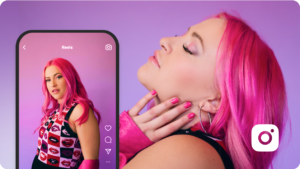
Enhance the visual appeal of your video by applying various editing techniques. CapCut offers features like filters, color grading, and adjustments to help you achieve the desired look and feel. Experiment with different settings to enhance the overall aesthetic and make your video visually compelling.
Step 10: Incorporate Branding Elements
Ensure your Instagram video aligns with your brand identity by incorporating branding elements such as your logo, brand colors, or typography. You can add a branded intro, outro, watermark, or lower thirds to maintain consistency and reinforce brand recognition. Make sure these elements are seamlessly integrated into your video without overpowering the main content.
Step 11: Utilize Animated Effects and Stickers
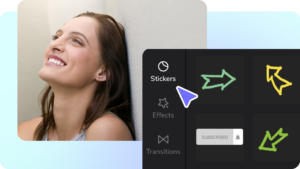
CapCut provides a range of animated effects and stickers that can add a touch of fun and creativity to your Instagram video. Explore the app’s library and experiment with animated overlays, emojis, GIFs, or graphics that complement your content. Be mindful not to overdo it; use these elements strategically to enhance engagement and make your video stand out.
Step 12: Optimize Video Format for Instagram
Before exporting your video, ensure it meets Instagram’s requirements. Check the recommended resolution, aspect ratio (typically 1:1 or 4:5), and maximum duration (60 seconds for feed posts). Adjust your video settings in CapCut accordingly to ensure it fits within Instagram’s specifications. This step is crucial to maintain your video’s quality and visual appeal when uploaded to the platform.
Before you export your video, it’s essential always to ensure your background is in perfect shape. Make your background blend well with your entire video. Use a video background remover to erase any background that blends well with your Instagram video to achieve an enticing ad.
Step 13: Export and Save Your Video
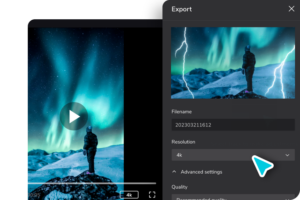
Once you are satisfied with the final edit, tap on the “Export” button within CapCut. Choose the desired resolution and video quality settings based on Instagram’s requirements. CapCut will process and render the video, generating a final output that can be saved to your device’s gallery.
Step 14: Share on Instagram
Now that you have your video ready, it’s time to upload it to Instagram. Open the Instagram app and navigate to the “Feed” or “Reels” section, depending on the type of content you want to publish. Tap the “+” icon to create a new post and select the video from your gallery.
Add a compelling caption, relevant hashtags, and location tags to maximize reach. Hit the “Share” button to publish your video and start engaging with your audience.
Conclusion
Creating an engaging Instagram video using CapCut can significantly boost your e-commerce sales. Following the step-by-step process outlined in this blog, you can produce visually captivating content that resonates with your audience and compels them to act.Remember to analyze the performance of your videos, iterate, and experiment with different strategies to improve your e-commerce marketing efforts on Instagram continuously.