How to Send PDF on iPhone
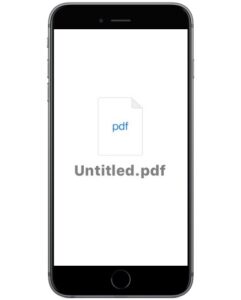
PDF is one of the most common formats for text or text and graphics that is widely used on computers and mobile devices. At one point or another, there might come a time when you may have to transfer PDF files from your computer device to your iPhone. The conventional way to do that is to use iTunes but we all have an idea how iTunes is slow and lags when using it.
Now, you are probably wondering how to send PDF on iPhone in the easiest way possible. Well, in this article, we will present you with two methods to help you send PDF to your iPhone device in just a few steps. Let’s go!
Method-1: WALTR PRO
WALTR PRO is a dedicated iOS tool that helps you to transfer any PDF file to your Apple device within a few seconds. Here is a step by step guide to that process.
-
Step 1
The first thing you need to do is download the WALTR PRO software from Softorino’s website and follow the instructions on-screen to install it on your PC.
The app is compatible with both Windows and Mac operating systems.
-
Step 2
After you are done with the installation, you need to launch the application and connect your iPhone device to your PC with a standard USB cable.
For your ease, WALTR PRO also provides you with a wireless Wi-Fi feature to connect the devices but for that, you need to enable wireless connectivity from Settings and at least once connect the device with a USB cable.
-
Step 3
Once you are all set up, you need to drag the PDF file that you want to send to your iPhone and drop it in the dropzone of WALTR PRO. Now, leave the rest of the job to WALTR as it performs its magic.
-
Step 4
After you drop the PDF file into the WALTR PRO zone, a blue progress bar will appear on the screen which will tell you how much time the files will take in order to transfer into the native app of your iPhone.
-
Step 5
Once the process is finished, you need to visit the native iBooks app on your iPhone and find the PDF you sent using the WALTR PRO app. This is how easy it is to send your PDF files to your iPhone using the WALTR PRO.
Method-2 EaseUS
To send PDF files using the EaseUS app, here is what you need to do:
- First, you need to launch the EaseUS app > click on Others > and select books.
- Here you will see the options of transferring PDFs files to iOS devices. Click on it and then tap on Add contents on the screen to move further in the process.
- A Window will appear on the screen in which you will have to select the books you want to copy to your iPhone.
- After choosing the items, you need to tap on the “Open button” and the app will transfer the PDF files from your PC to your iPhone immediately.
Why is WALTR PRO a perfect EaseUS Alternative?
Here are the reasons why you should use WALTR PRO as your EaseUS Alternative:
- WALTR PRO has a simple interface as it contains no buttons, tabs or anything except a dropzone window to transfer files.
- All you need to do in order to transfer the file is drag and drop the PDF file into the iBooks app.
- WALTR PRO do not have a size limit and the transfer speed is super fast
- The app supports all PDF file formats
- If the file is in Apple non-compatible format, it converts the file formats on the fly.
Final Verdict
After testing so many alternatives out there, we have come to a conclusion that WALTR PRO does the job faster and it is easier than any other solution out in the market.
In this article, we have presented to you the full step by step guide on how to send pdf on iPhone. If you are still unsure about the process, we suggest that you download the WALTR PRO software on your computer, install it, avail the free 24-hour trail it offers, and use it to send PDF files to your iPhone.



